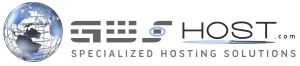The FTP log can be very useful when you troubleshoot connectivity or other issues with your FTP account. It keeps track of each FTP command that you execute and the server response.
Therefore, it is good to know where to locate the log for your FTP connection. Below you can find detailed information on how to access the FTP log on the most popular FTP clients.
- Filezilla
You can display the FTP log by placing a check in the View -> Message Log menu. You will notice the log in the upper part of your screen. You can scroll and copy the part of it that you need.
If you right-click on the FTP log field, you can select the "Copy to clipboard" menu that will copy the entire log to the clipboard.
- Cyberduck (for MAC users)
To enable the logging for Cyberduck select the View menu and click on the "Toggle Log Drawer" option. This will open a panel at the bottom of the application. Once you reconnect, you will be able to see the log for your FTP connection displayed in it.
- CuteFTP
If you are using CuteFTP you will be able to access the FTP log if you click at the "Log Window" tab at the bottom of application window. When the log tab opens, you will be able to copy the lines from the log directly from there.