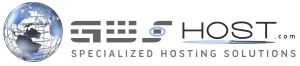Here are several common reasons for not being able to receive emails through Outlook (Express). These reasons include, but are not limited to - temporary mail server problems, wrong Outlook Express settings, exceeded space quota of the email account, incorrect MX records of the domain.
Here are some checks you can make in order to locate the reason why you cannot receive email with your Outlook:
Check your mail server connectivity:
The standard server ports used for receiving emails through POP3 or IMAP protocols are port 110 and port 143 respectively. If you have problems receiving emails, we recommend that you perform a telnet check of the connection between your computer and the appropriate port depending on the email protocol your Outlook is set to use for receiving emails.?For detailed instructions how to check your connection to port 110 or 143 with the most popular OS, you can refer to our IMAP or POP3 refuses connection article.
If the connection test shows server side problems, we would have already been notified by our automatic monitoring system and the problem will be most probably fixed within the next few minutes. If the test shows no problems with the connection, you should investigate the other reasons described below.
Use the correct Mail Client settings:
- Incoming mail server (POP3/IMAP server): mail.yourdomain.com
- Outgoing mail server (SMTP server): mail.yourdomain.com port 26
- Username: the full e-mail address like email@yourdomain.com
- Password: If you are not sure what your email password is we strongly recommend that you reset it from your cPanel > Email Accounts.
Check Email Quota
If you have exceeded the quota of your email account, you will not be able to receive any more email messages. You should either remove some of the old messages or increase the space quota of your email account.
You can check each account's disk usage from: cPanel > Email Accounts > Current Accounts section. In the table there is a column called Usage which gives information about the space usage of each mail account.
To change the quota of an account, click on: cPanel > Email Accounts > Current Accounts > Functions column > Change quota.
Check the MX record of your domain name
The Mail Exchange (MX) record is a part of your DNS zone and it determines which server is currently handling your emails. You can check your MX record from the following website: http://www.mxtoolbox.com/
If you find that it is configured incorrectly, you should contact your domain name registrar with a request to change this record with the correct one or file a support ticket with our technical support through the Client Area of the Portal